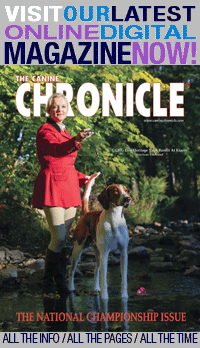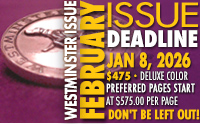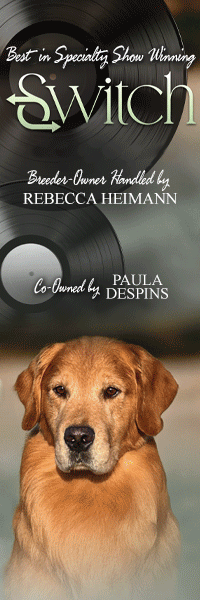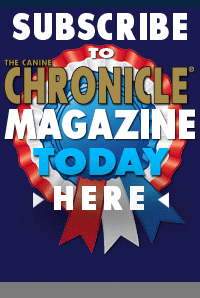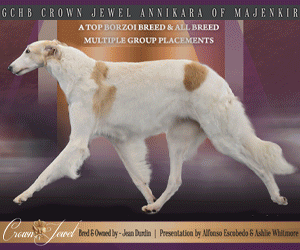CC Dog Show Zoom Backgrounds
By: Brittany Bevis
During this time of social isolation, the majority of us are working, schooling, and communicating with friends and family from the comfort and safety of our homes. To do this, we’re relying on a video conferencing platform known as Zoom.
Most of you are well-versed with the ins and outs of Zoom; but, if you haven’t heard of it before, here is a brief preview. Zoom is a video conferencing platform that allows users to host and join meetings, conduct web conferences, attend webinars, and much more. Fitness instructors are using Zoom to conduct classes. Workplaces are hosting virtual meetings. Family and friends are staying connected with virtual dinners and online happy hours.
One fun feature of Zoom is that you can select your own background to be displayed behind your image, instead of showing your cluttered home office or disheveled kitchen. A wide array of free backgrounds have been made available during the pandemic. For instance, Disney has released a number of backdrops featuring Cinderella’s castle, the Epcot ball, and scenes from movies like Star Wars and The Little Mermaid. Then, there are the funny ones like The Simpson’s couch, Seinfeld’s apartment, or Game of Thrones throne.
During this time of quarantine, you can place yourself on a remote island in the Pacific, or a mountaintop retreat in Tennessee. But, let’s face it, where do most of us want to be right now?… That’s right! A dog show!
So, we have selected a group of Canine Chronicle photos from some of our favorite shows and formatted them to be the perfect size for your Zoom backdrop. Most laptop computer webcams use a 16:9 ratio; therefore, these images have been sized to 1280 x 720 pixels.
There are a few tips that will help your Zoom backdrop to show up well. First, try to use a solid color background and uniform lighting, because it helps Zoom to detect the difference between you and the background. Also, don’t wear clothing that is the same color as the virtual background.
How to apply your Zoom background:
- Sign into the Zoom web portal and click on My Meeting Settings. Navigate to the virtual background option on the meeting tab and verify that the status toggle is enabled. You must then logout of the desktop client and log back in again for the setting to take effect.
- Click on one of the thumbnails below to pull up the full size image. Then, right click to save or select save as.
- Once in a meeting, click the small arrow next to the tab that says start/stop video. Click choose a virtual background and select your image.
For more tips on Zoom backdrops, click here.
EC Zoom Backgrounds
Click on a thumbnail below to pull up the full size image. Then, right click to save or select “save as.”
Short URL: http://caninechronicle.com/?p=183894
Comments are closed